How to join ADEO Organization on Github
Quick Steps
- Create an account on GitHub
- Associate your Adeo account with your existing Github account (or create a new one)
- Ask one of your team members to add you to your team*
- Visit our DevHub Website to continue your onboarding on other tools.
*Don’t use directly umbrella teams like ‘All Teams’, ‘Adeo Services’ or ‘Leroy Merlin xxx’. Instead use your real team (Delivery Experience Team, Adeo Devops Team, …) which should be nested in a parent umbrella team.
*You might want to disable automatic watching for repositories before joining a team. It can be done in notifications settings.
Detailed steps
1. Create an account on GitHub
NB: If you create an account, don’t forget to validate your email (by clicking on the link you’ll receive).
2. Join the Adeo organization on Github
Due to new security requirements, please follow this tutorial to join the Adeo organization on Github. : HERE
3. Ask one of your team members to add you to your team.
Rather than applying to be added to a team (which is a more complex process), simply ask someone to add you to the team.
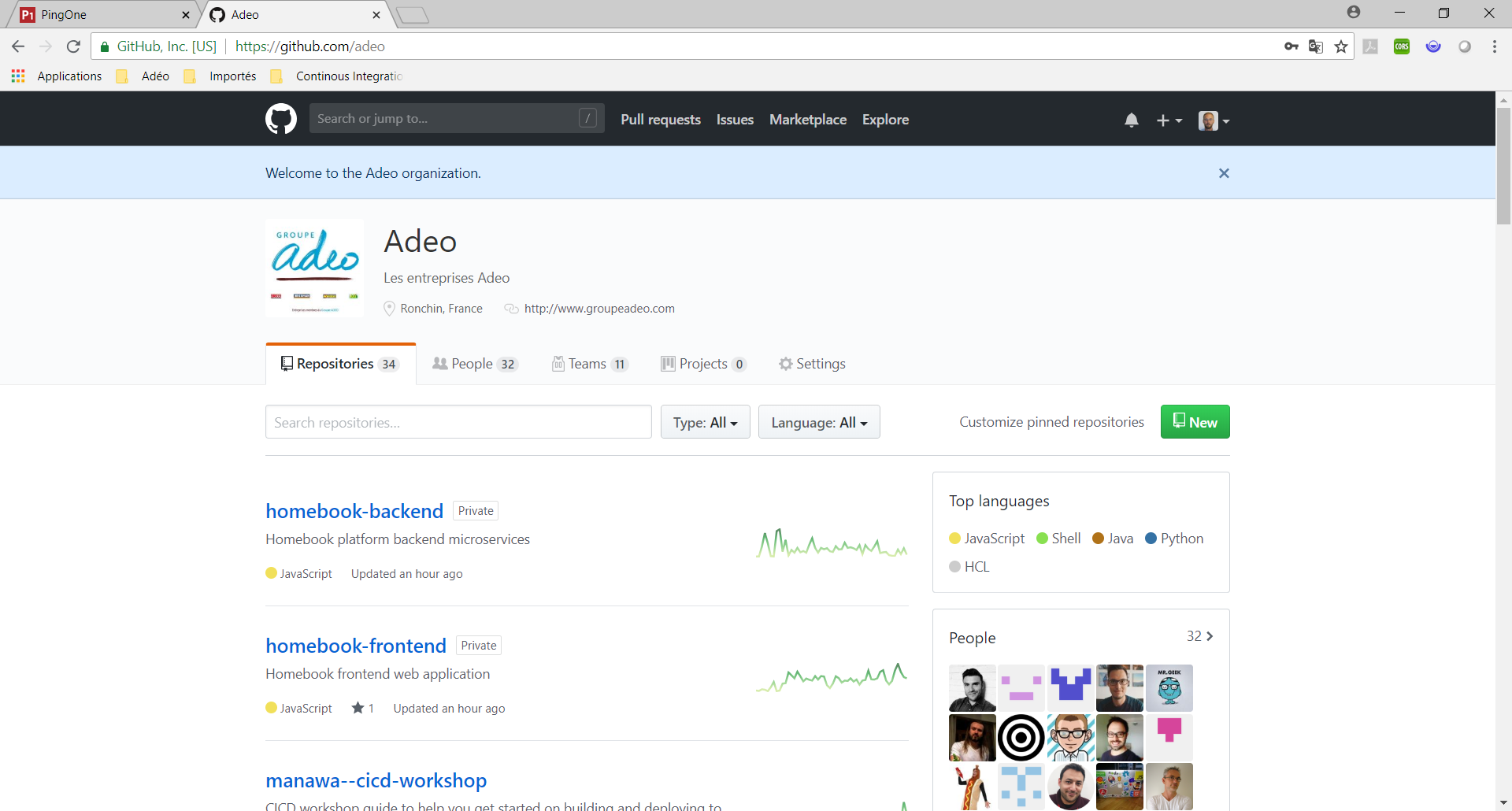
Just one link to remember: https://github.com/adeo
Congratulations, you are now a member of ADEO Organization on Github. When you will leave Adeo, you will keep your Github account (it’s your personnal account), but you will be automatically removed from the ADEO Organization.
4. What then ?
For your onboarding next steps, visit our DevHub Website
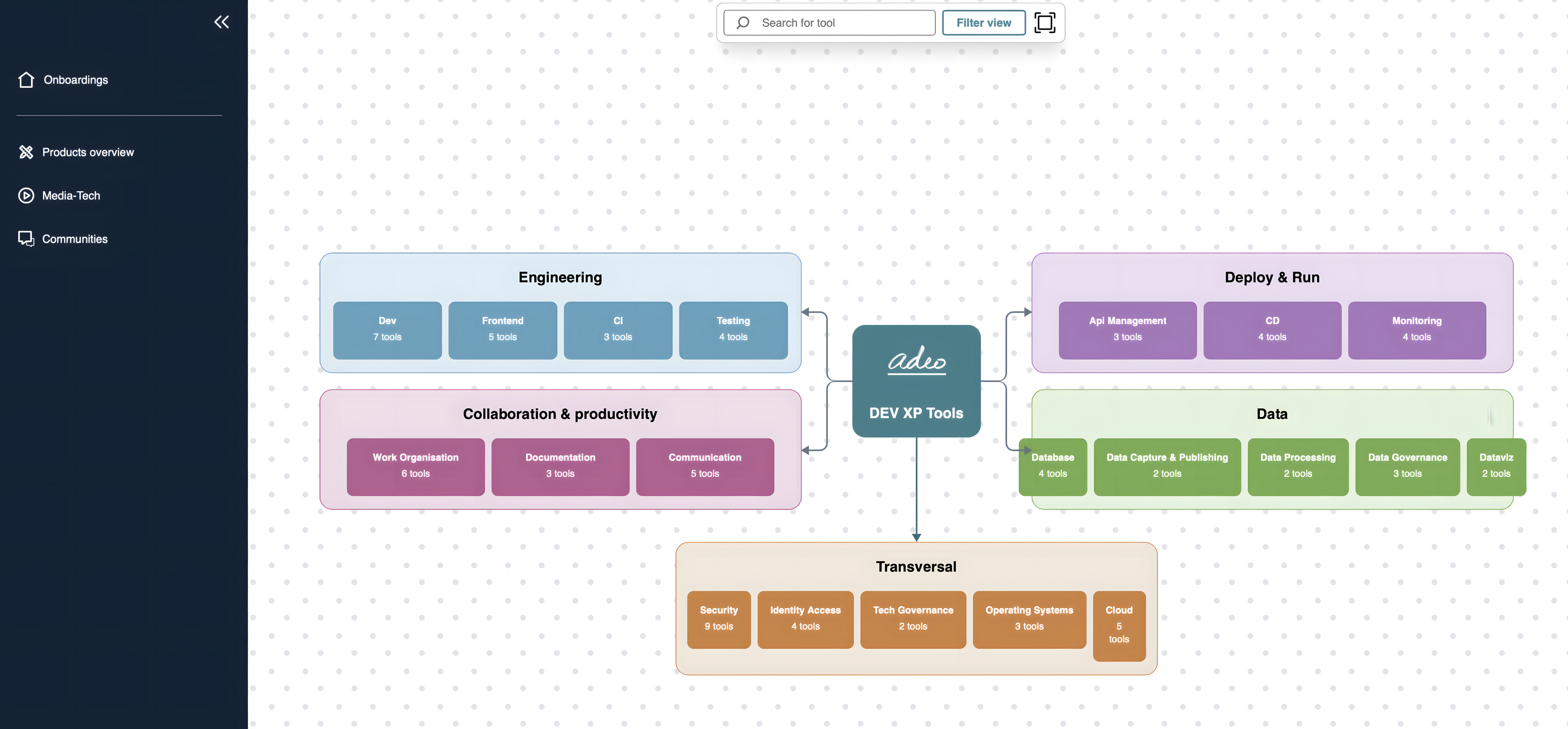
Guidelines
To use the API or Git on the command line to access protected content in the ADEO organization, you will need to use an authorized personal access token over HTTPS or an authorized SSH key.
If you don’t have a personal access token or an SSH key, you can create a personal access token for the command line or generate a new SSH key. For more information, see:
- “Creating a personal access token for the command line”
- “Generating a new SSH key and adding it to the ssh-agent”
To use a new or existing personal access token or SSH key with an organization that enforces SAML SSO, you will need to authorize the token or authorize the SSH key for use with a SAML SSO organization. For more information, see:
- “Authorizing a personal access token for use with a SAML single sign-on organization”
- “Authorizing an SSH key for use with a SAML single sign-on organization”
Credits