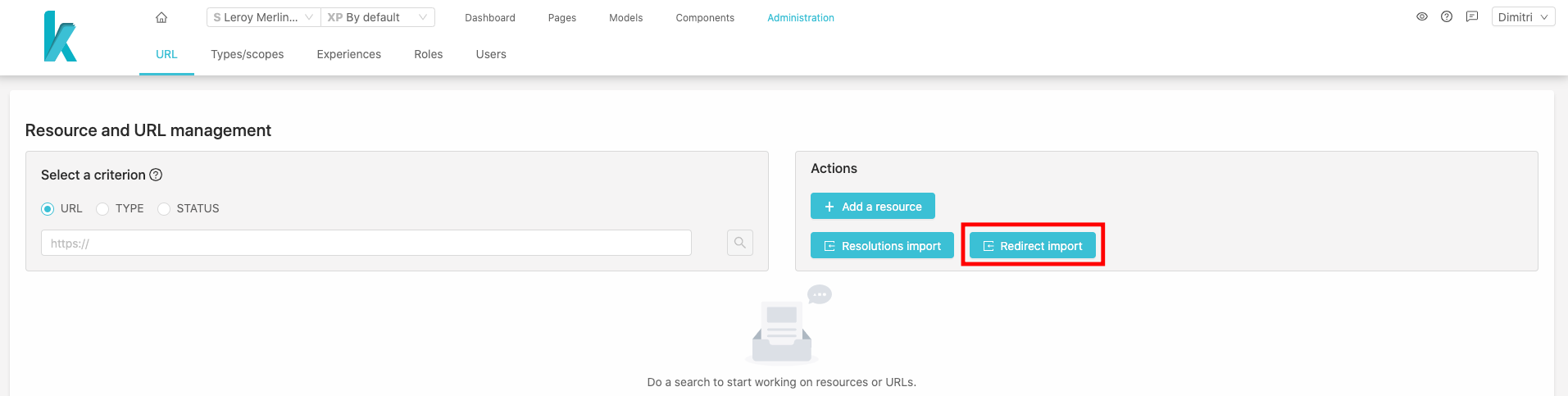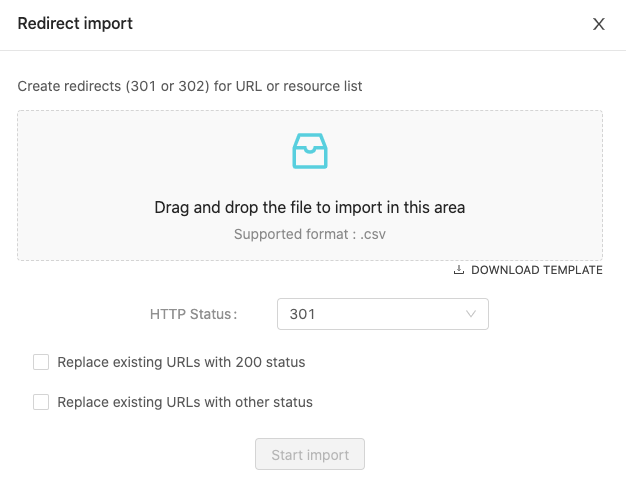This section is used to manage URLs and redirections.
Access

URLs administration is accessible from the Administration tab in the header.
URLs is the first tab of the Administration Screen.
Search resource
As you can see on the next figure (on the left), you have 3 ways to search a resource:
URLto search by url,TYPEto search by type and id,- or
STATUSto search by status.
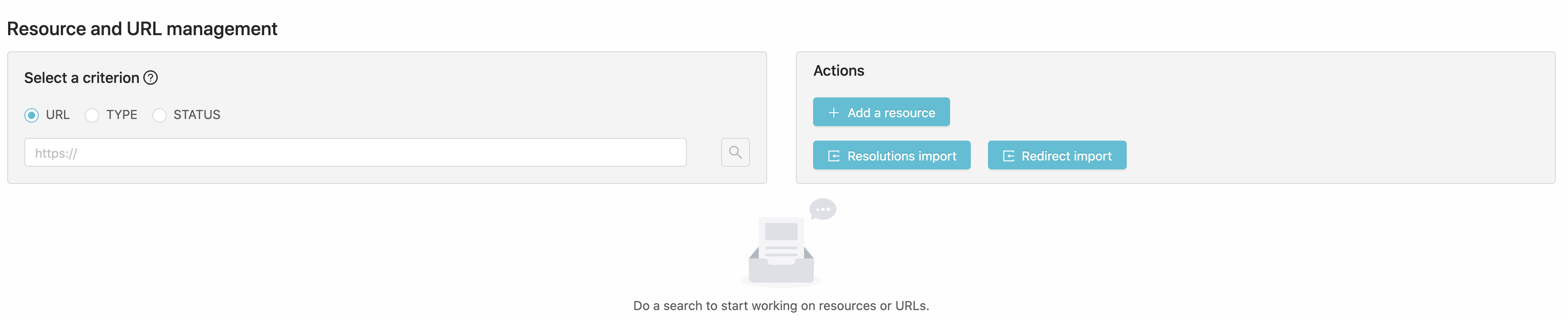
All search results are paginated, you can display a page by clicking the page number on the bottom right of the result tab.
The result tab give us some information about the searched resource(s).
With this view, we can see the resource url, the redirect urls and if the resource has a conflict with another resource.
(see more about resource and urls resolution here)
Search by URL
When you search by url, you need to fill the form with the absolute url.
To help you, the domains of the current site are listed under the field when you start filling it.
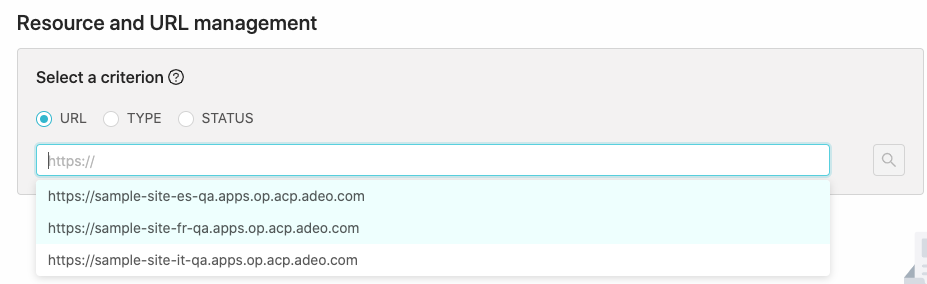
To search an url, enter it in the form then submit your search.
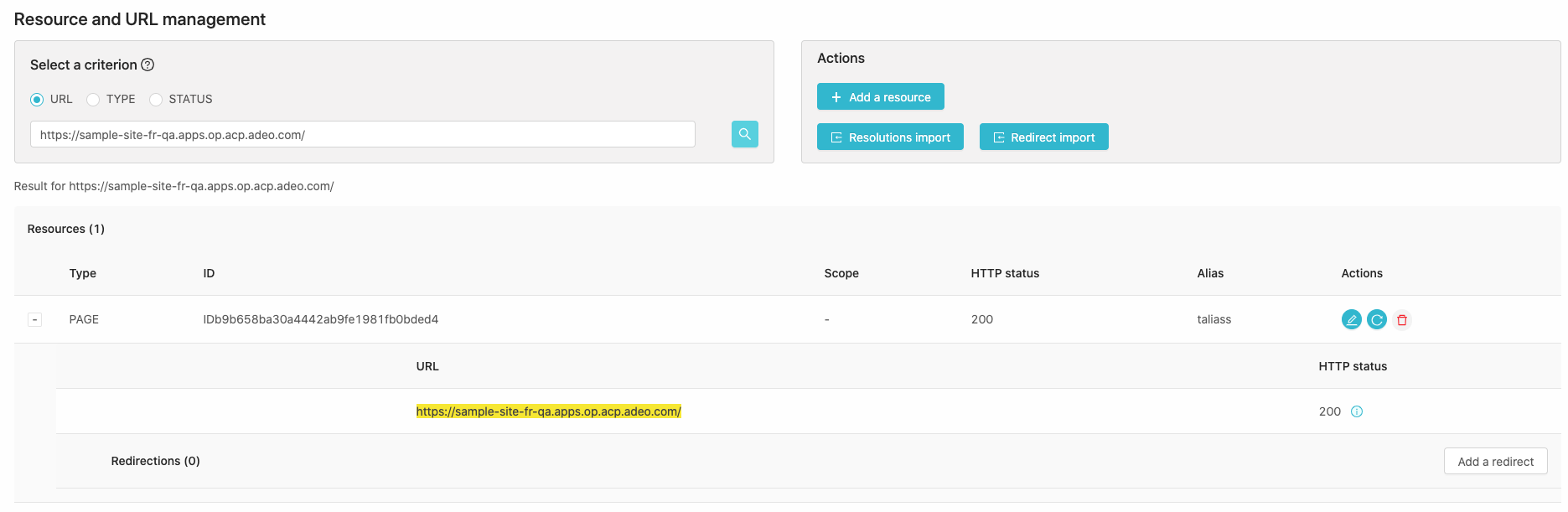
Search by TYPE
When you want to search with a resource type, you can search the resource you want with its type an id
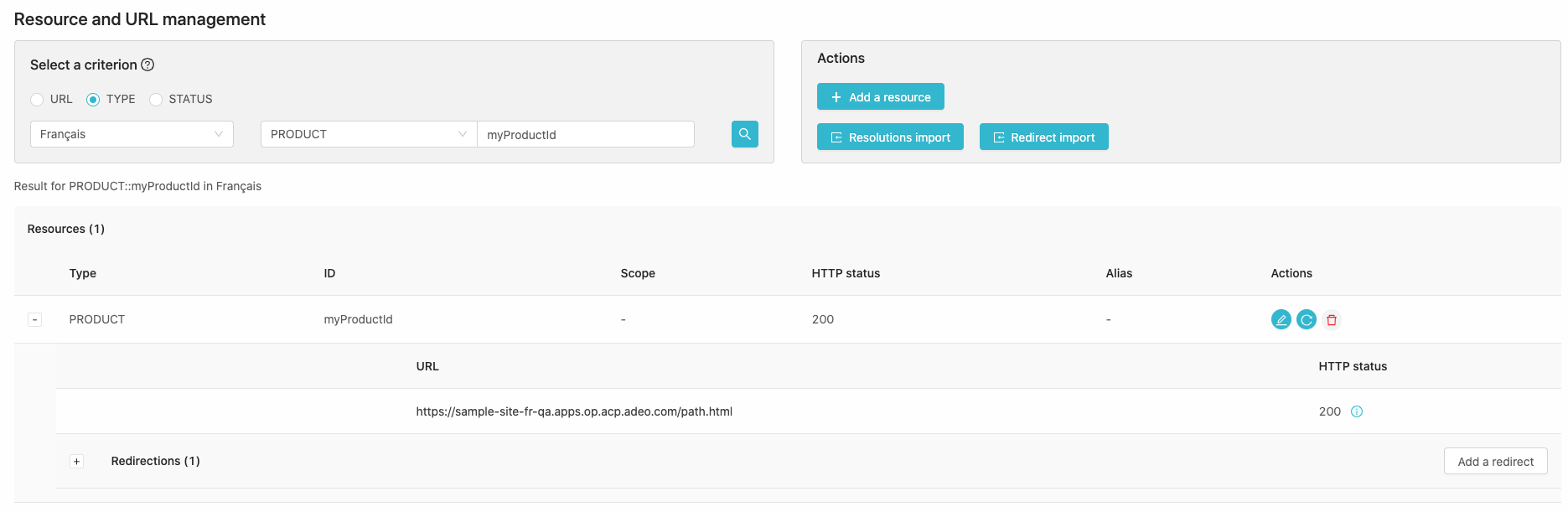
Or get a list of resource by searching only with the type.
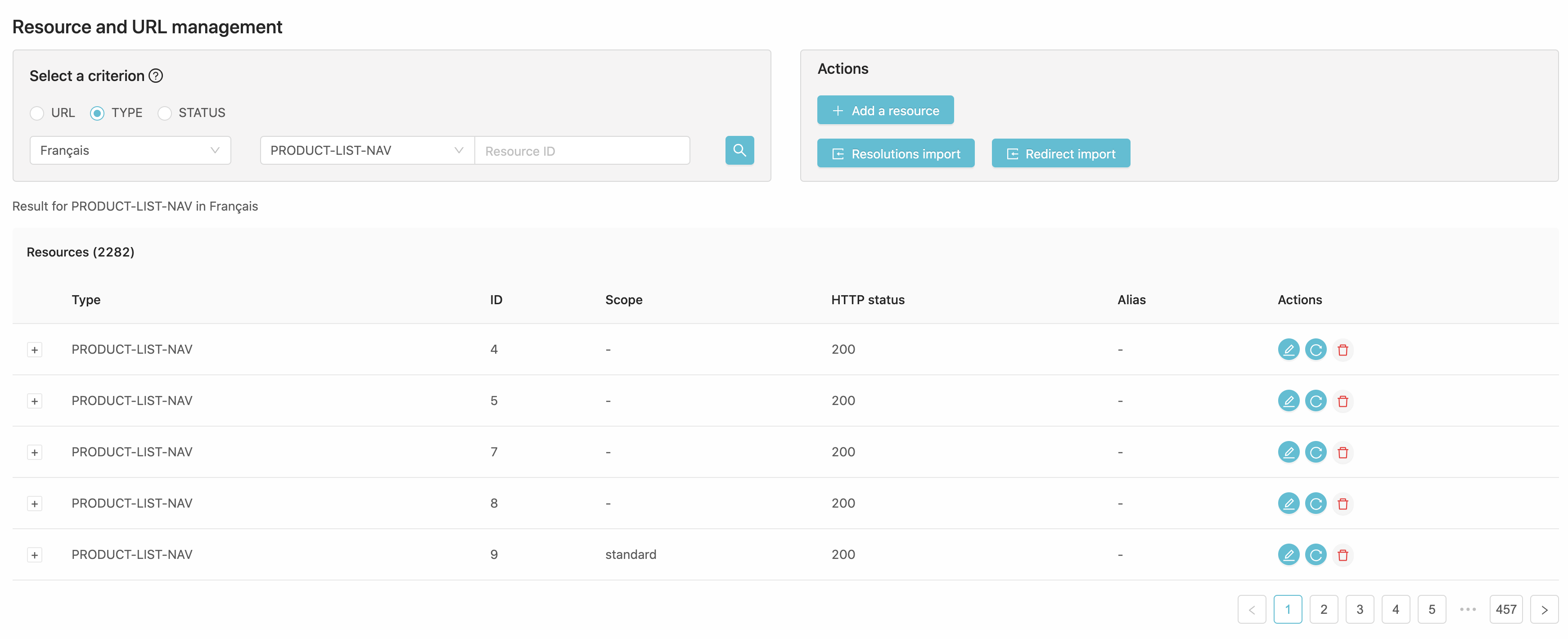
Search by STATUS
When you search by status, you can search for the resource status (200, 404, 409)
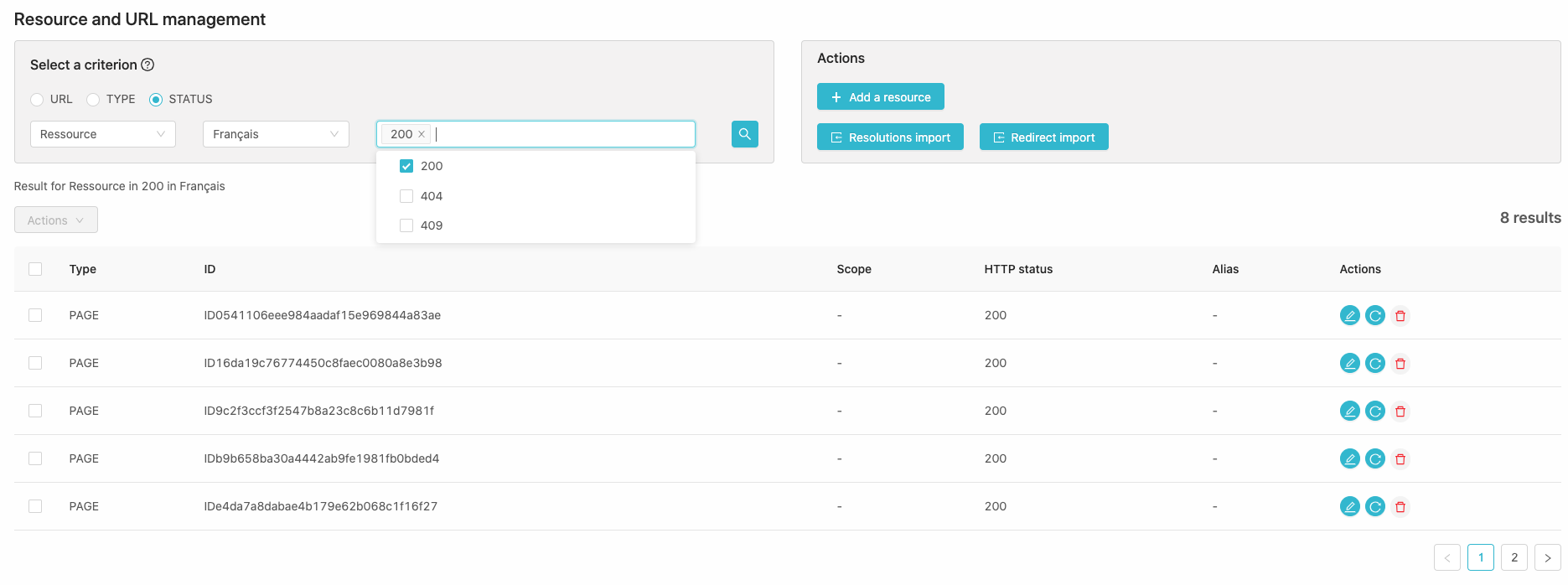
or the redirect status (301 with/without canonical or both, 302).
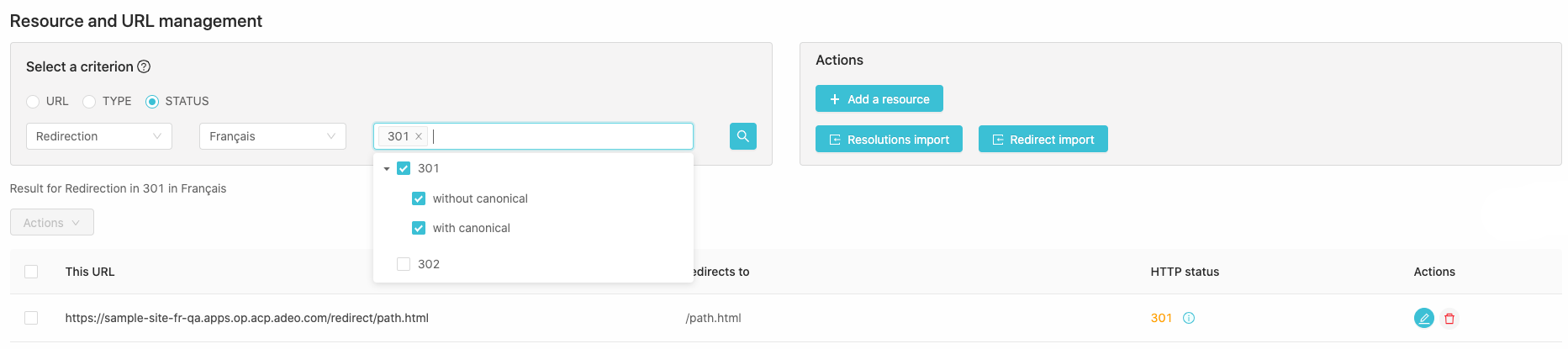
In this result tab, you can refresh, export as a CSV file, remove lines by selecting them and choosing your action in the dropdown menu.
Manage
Resolve/refresh a resource
If you want to resolve or refresh a resource, you can search it then force a new resolution.
If it’s known by KOBI, force the resolution by clicking the action button on the resource line
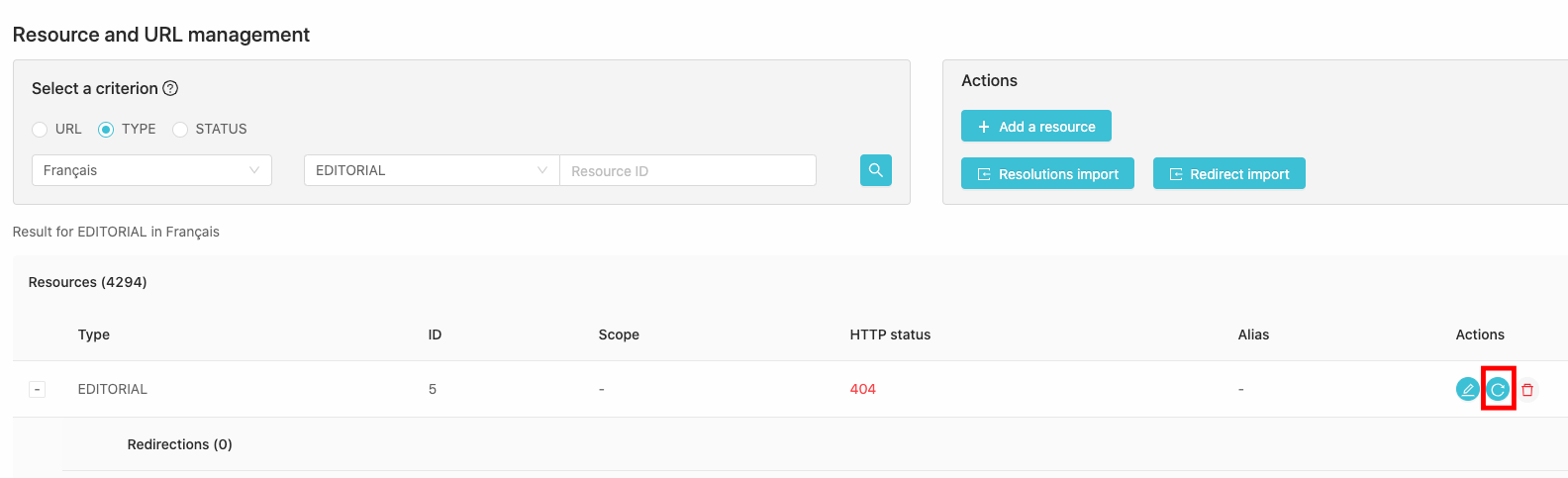
else you can ask for a resolution by clicking the action button
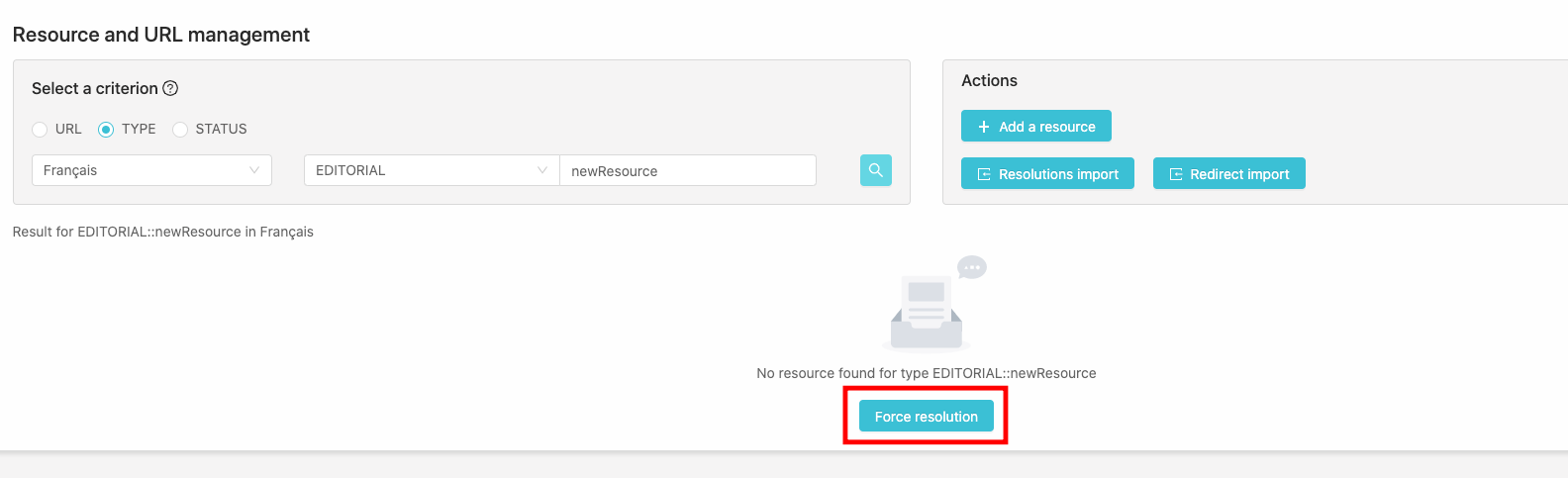
Add a new resource
You can add a new resource by clicking on the add resource action button

and filling the creation form.
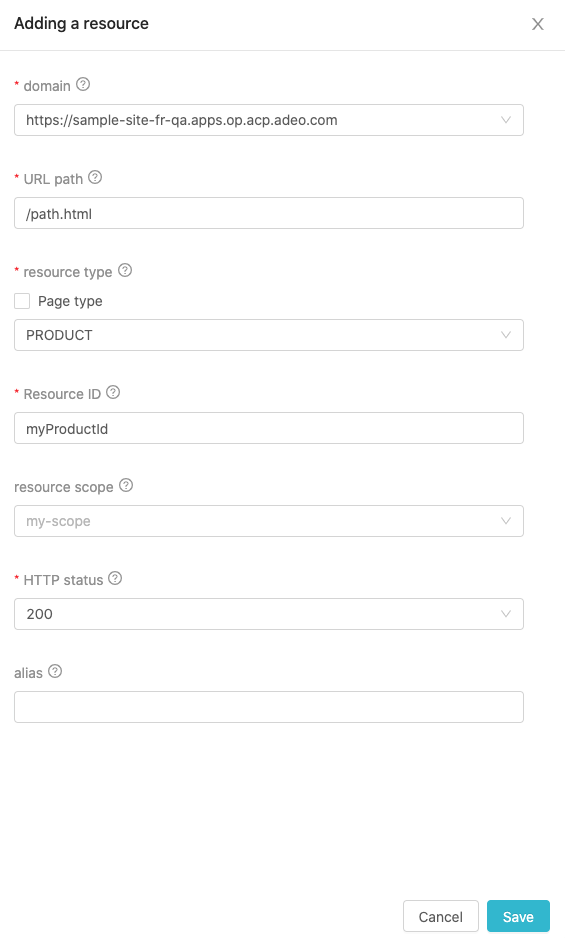
Edit a resource
To edit a resource, click on the edit action button in the result tab and modify the information you want to in the edit form (Only path, resource scope and alias can be modified).
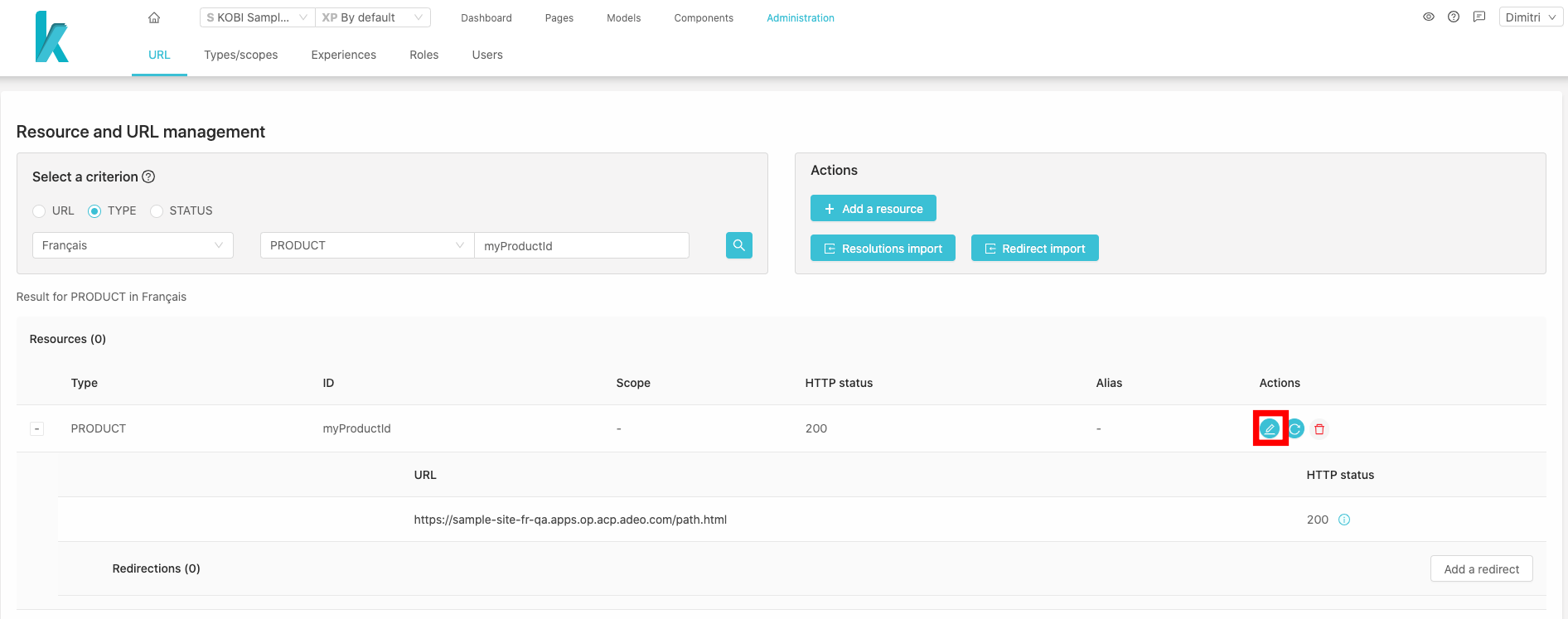
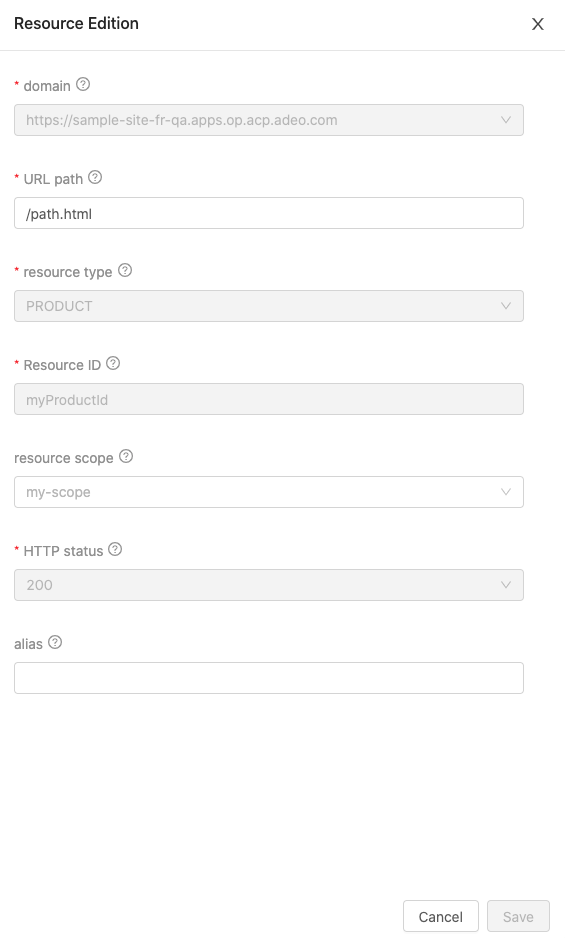
Delete a resource
To delete a resource, click on the trash action button in the result tab. This will open a modal with indicators and the different possible actions.
More about the deletion process.
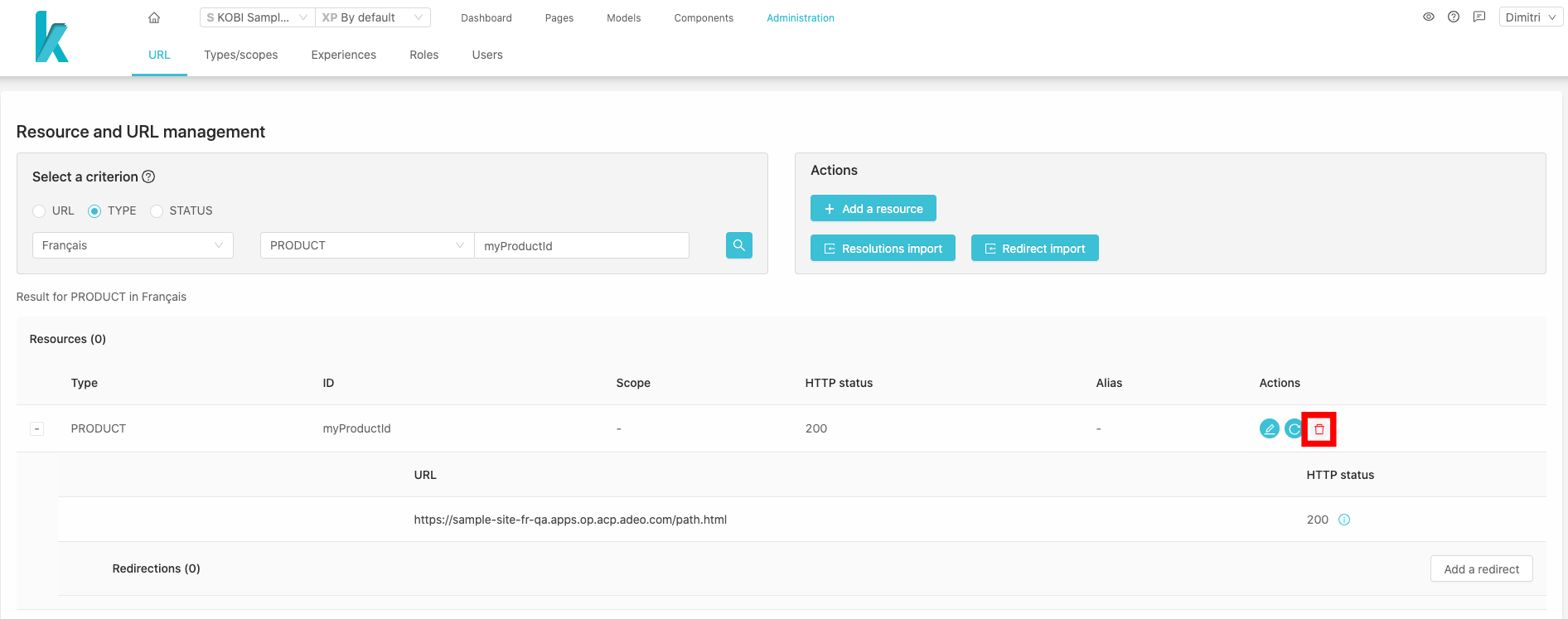
Add a redirect
You can add redirects on resource if you need it, in the result tab you’ll find an add a redirect action button that will allow you to create a redirect filling the form.
You can create:
- a simple redirect, the url will respond in a 301 http status and redirect to the resource url
- or a pass-through redirect, the url will respond in 200 until the pass-through date (can be unlimited) then it will respond in 301 and redirect to the resource url.
The redirect url lifecycle:
- a 302 http status will respond in a 301 http status 1 year later,
- a 302 http status will respond in a 410 http status 2 year later,
- a 301 http status will respond in a 410 http status 1 year later.
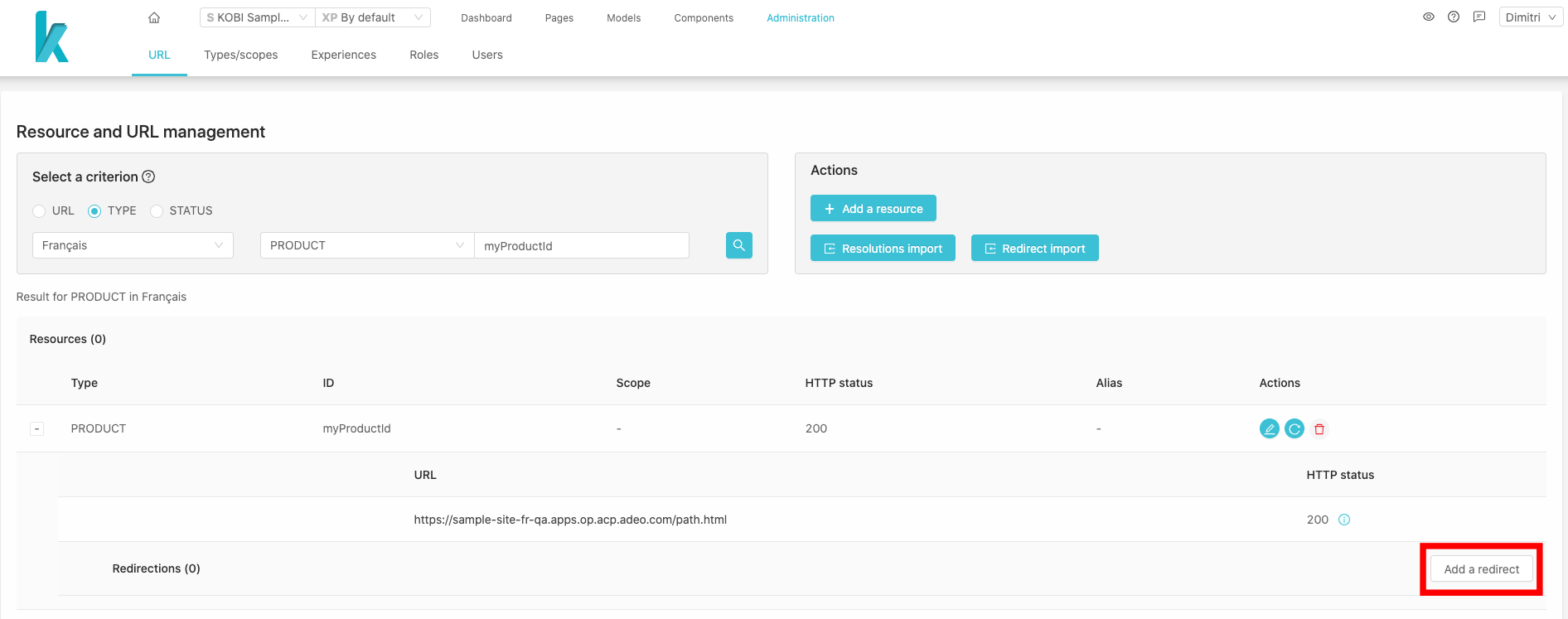
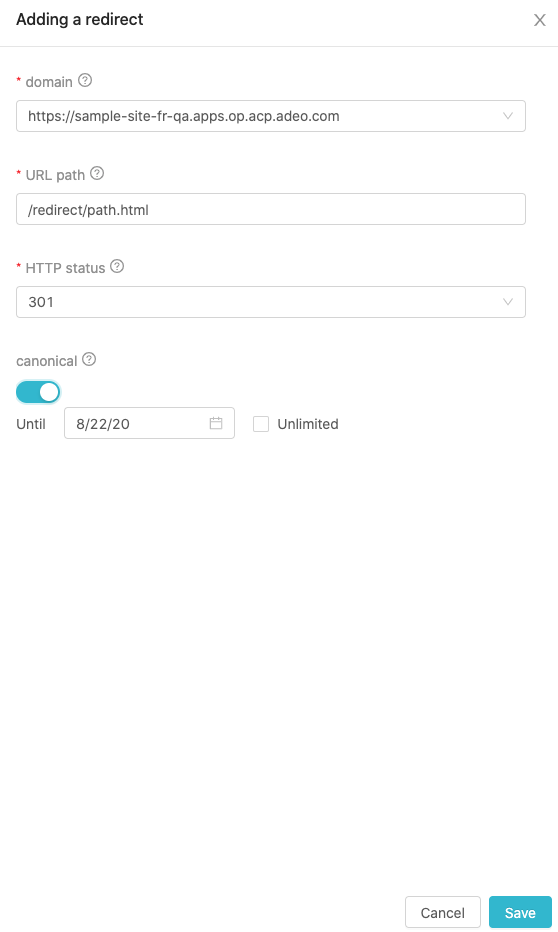
Edit a redirect
To edit a redirect, click on the edit action button of the concerned redirect in the result tab.
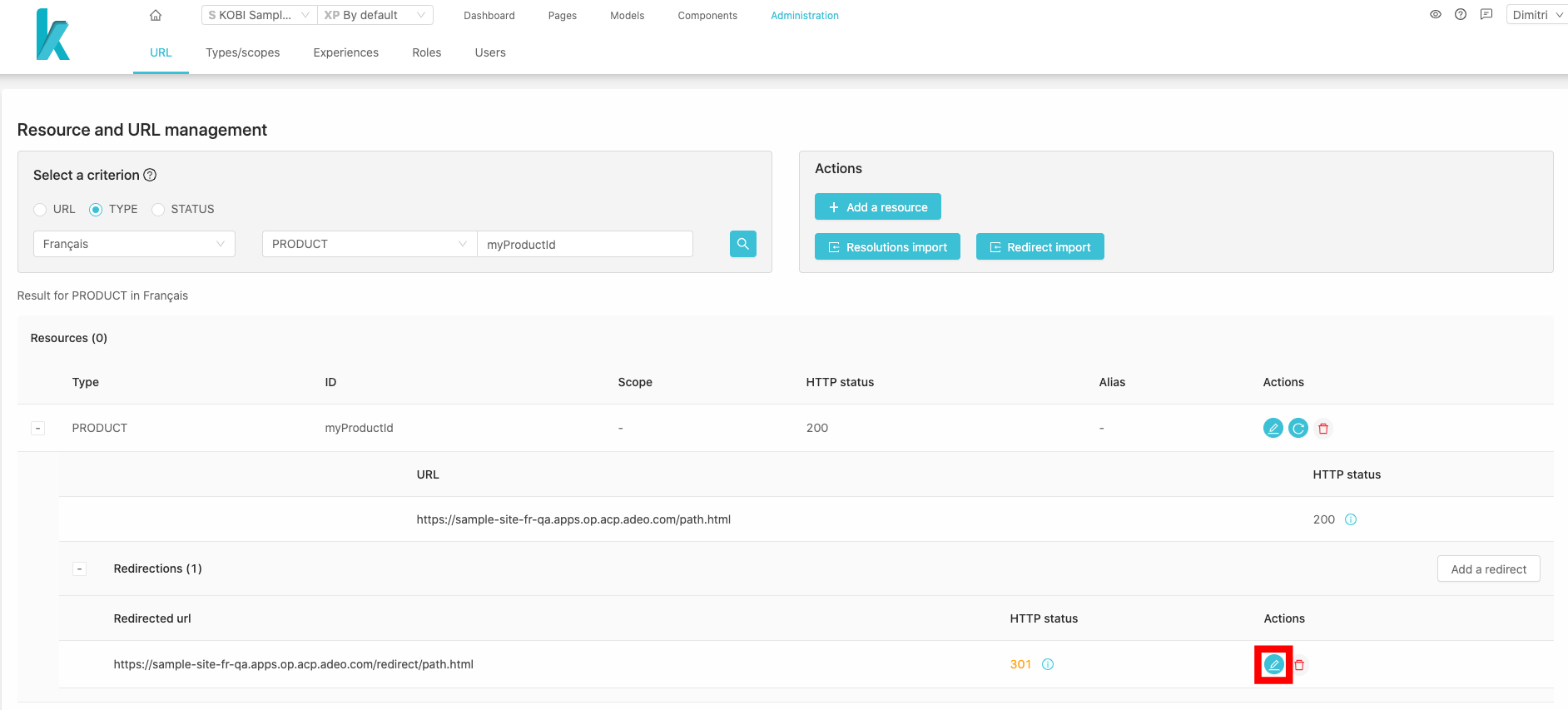
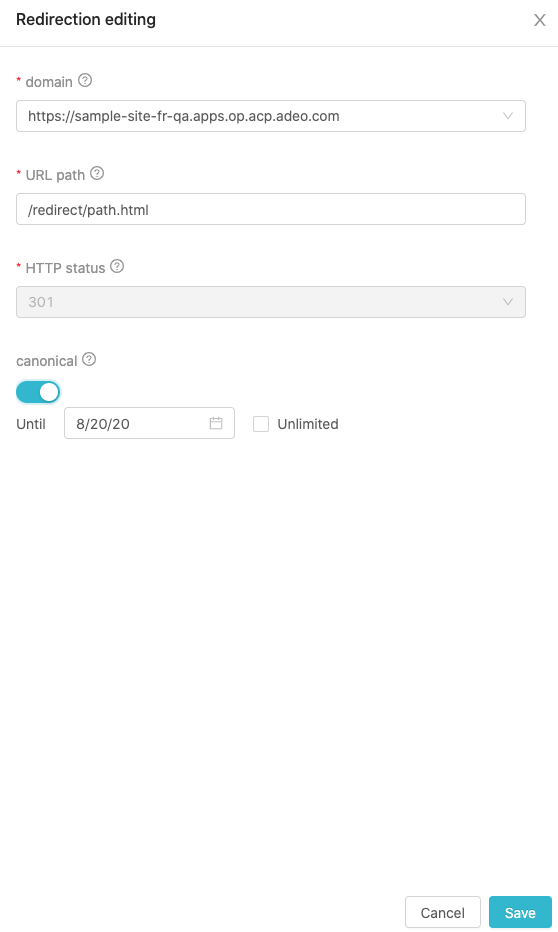
Delete a redirect
To delete a redirect, click on the trash action button of the concerned redirect in the result tab.
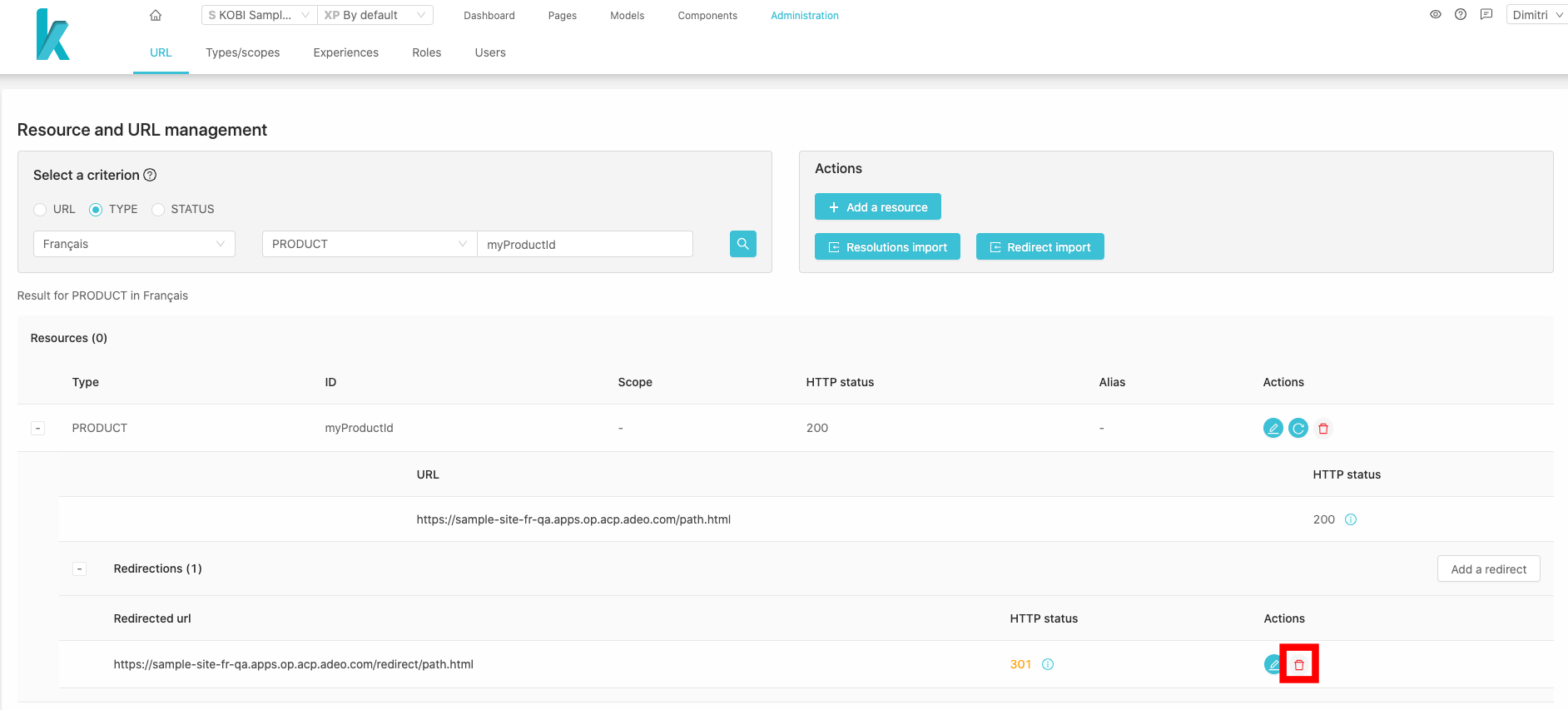
Import a resolution file
If you want to resolve a bunch of resource, you can import a CSV (Comma Separated Values) file of resolution.
Each line of the CSV file has to respect the following template (you can download an example file from the upload form):
Resource Type;Resource Id;Locales
- Resource Type: the resource type (mandatory)
- Resource Id: the resource id (mandatory)
- Locales: the resource locale we want to resolve (facultative, default value: all configured site locale), example: ALL, fr-FR, fr-FR,it-IT
After uploading your file, you will be notified at the end of the process. If KOBI encounter some issues, it allows you to download an error file with all errored lines.
You can use this file to correct your data then import the corrected file.
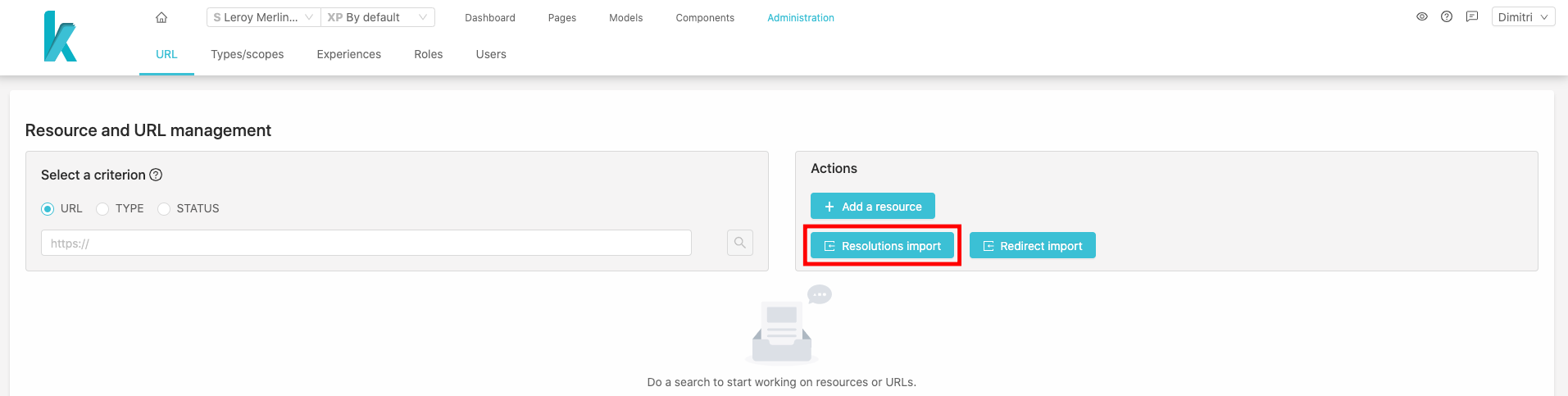
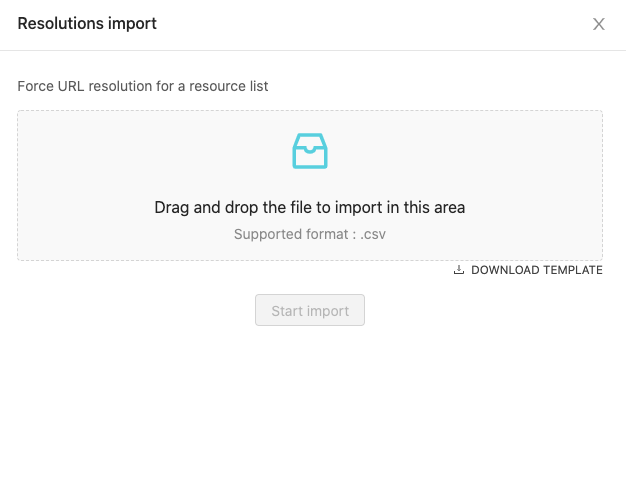
Import a redirect file
If you want to create a bunch of redirects, you can import a CSV file of redirects.
Each line of the CSV file has to respect the following template (you can download an example file from the upload form):
Redirect From;Redirect To;Resource Type;Resource Id;Passthrough Until;Unlimited Passthrough
- Redirect From: the redirect url (mandatory)
- Redirect To: the resource url (facultative if resource type and id are set)
- Resource Type: the resource type (facultative if Redirect To is set)
- Resource Id: the resource id (facultative if Redirect To is set)
- Passthrough Until: the pass-through redirect until date (a date, default value: 1 month after the import date).
- Unlimited Passthrough: the unlimited pass-trough option (true or false, default value: false), if filled to true the option allow to create an unlimited pass-through redirect.
In the form upload, you have to select the redirect status (it will be used for all the redirects in the file).
If urls are already used by others resources, you have the possibility to erase them in function of their status by checking the box Replace existing URLs with 200 status
and Replace existing URLs with other status. We advise you to first import without checking these options and manage the errored line if necessary and import these lines with the box checked in another import.
After uploading your file, you will be notified at the end of the process. If KOBI encounter some issues, it allows you to download an error file with all errored lines.
You can use this file to correct your data then import the corrected file.